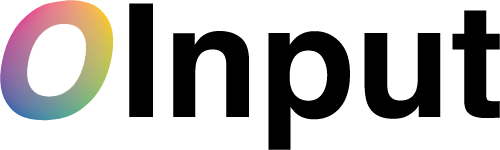One script to ease input setup in Unity projects.
Quick start
C#
void Start() {
OInput.GetDefaultProfile()
.SetButton("Jump", "space")
.SetButton("Fireball", "left ctrl");
}
void Update() {
if (OInput.GetDefaultProfile().GetButton("Jump")) {
Debug.Log("The plumber jumps.");
}
if (OInput.GetDefaultProfile().GetButton("Fireball")) {
Debug.Log("The plumber throws a fireball.");
}
}
Unity Script
function Start () {
OInput.GetDefaultProfile()
.SetButton("Jump", "space")
.SetButton("Fireball", "left ctrl");
}
function Update () {
if (OInput.GetDefaultProfile().GetButton("Jump")) {
Debug.Log("The plumber jumps.");
}
if (OInput.GetDefaultProfile().GetButton("Fireball")) {
Debug.Log("The plumber throws a fireball.");
}
}
Features
Runtime actions
OInput class lets you set actions in your own code; no longer tied-up to axes setup in the project settings.
public Transform neck;
void Start() {
OInput.GetDefaultProfile()
.SetAxis("StretchingNeck", "joystick 1 axis 1");
}
void Update() {
neck.Rotate(0, OInput.GetDefaultProfile().GetAxis("StretchingNeck") * 90 /* degrees */, 0);
}
Accepts both string parameters and built-in ones
// These lines ...
OInput.GetDefaultProfile().SetButton("Jump", "space");
OInput.GetDefaultProfile().SetAxis("Horizontal", "joystick 1 axis 1");
// work as well as ...
OInput.GetDefaultProfile().SetButton("Jump", KeyCode.Space);
OInput.GetDefaultProfile().SetAxis("Horizontal", OInput.Axis.Joystick1Axis1);
Profiles
Multiple profiles
Setting up multiple ways to control a character is easy with the OInput's profiles.
void Start () {
// Sets the "Goofy" profile.
OInput.GetProfile("Goofy")
.SetButton("UltraMegaFlip", KeyCode.Space);
// Sets the "Regular" profile.
OInput.GetProfile("Regular")
.SetButton("UltraMegaFlip", KeyCode.LeftControl);
// Let's say the user chooses the "Goofy" profile.
OInput.GetProfile("Goofy").SetAsDefault();
}
void Update () {
// The boarder will shout when the player releases the space key.
if (OInput.GetDefaultProfile().GetButtonUp("UltraMegaFlip")) {
Debug.Log("Yeeeaaaaahhhhhhhh!");
}
}
Profile persistence
void Start() {
// Checks if the profile has saved data in the preferences (PlayerPrefs)
if (OInput.GetDefaultProfile().hasSavedData) {
OInput.GetDefaultProfile()
.SetAxis("Horizontal", "joystick 1 axis 1")
.Save(); // Saves through PlayerPrefs settings
OInput.GetDefaultProfile()
.Clear() // Clear() method clears all actions from a profile
.SetAxis("NonImportantAxis", "joystick 3 axis 10");
}
// Loads the saved profile from memory
OInput.GetDefaultProfile()
.Load();
}
void Update() {
// As the default profile is loaded to it's previous state,
// joystick 1 will be able to control the translation
float translation = OInput.GetDefaultProfile().GetAxis("Horizontal") * 10.0f;
}
Controllers
Controller support
Adding controller buttons and axis to actions has never been simpler.
void Start() {
// Setting up Player 1
OInput.GetProfile("SpeedyHedgehog")
.SetButton("Jump", KeyCode.Joystick1Button0)
.SetAxis("Run", OInput.Axis.Joystick1Axis1);
// Setting up Player 2
OInput.GetProfile("FoxWith2Tails")
.SetButton("Jump", KeyCode.Joystick2Button0)
.SetAxis("Run", OInput.Axis.Joystick2Axis1);
}
Controller wrappers
The wrappers can help setting up profiles for controller input without worring about axis and button numbers. Why? Because it preprocesses the input to be uniform whatever the platform the game runs.
As there is no consistency across controllers (not even for the same controller across different platforms), wrappers can be used to setup a project fast.
| Controllers wrappers | Code | Platforms |
|---|---|---|
| Xbox 360 controller | OInput.Xbox |
Windows, Mac |
| Ouya controller | OInput.Ouya |
Android |
void Start() {
OInput.Xbox.GetWrapper(OInput.GetDefaultProfile())
.SetJoystick(OInput.Joystick.Joystick1)
.SetAxis("Horizontal", OInput.Xbox.ControllerAxis.LeftStickX)
.SetAxis("Vertical", OInput.Xbox.ControllerAxis.LeftStickY)
.SetAxis("AimHorizontal", OInput.Xbox.ControllerAxis.RightStickX)
.SetAxis("AimVertical", OInput.Xbox.ControllerAxis.RightStickY)
.SetButton("Jump", OInput.Xbox.ControllerButton.A)
.SetButton("Duck", OInput.Xbox.ControllerButton.B);
// Wrappers doesn't change the ability to call a profile which has been wrapped
OInput.GetDefaultProfile()
.SetButton("Jump", "space")
.SetAxis("Duck", "left ctrl");
}
void Update() {
// When the A button on the controller or the spacebar is pressed...
if (OInput.GetDefaultProfile().GetButton("Jump")) {
// The character jumps.
Debug.Log("Jumpin'!");
}
}
Buttons and axes
Button and axis detection
Implementing a prompt asking a user to press a key is quite easy with OInput.
void Update() {
if (OInput.DetectAxis() != OInput.Axis.None) {
Debug.Log(OInput.DetectAxis() + " has been activated.");
}
if (OInput.DetectKeyDown() != KeyCode.None) {
Debug.Log(OInput.DetectKeyDown() + " has been just pressed.");
}
if (OInput.DetectKey() != KeyCode.None) {
Debug.Log(OInput.DetectKey() + " has been pressed.");
}
if (OInput.DetectKeyUp() != KeyCode.None) {
Debug.Log(OInput.DetectKeyUp() + " has been released.");
}
}
Multiple ways to set axes
Needing a axis output of 0 to 1 instead of the classic -1 to 1? You want to implement a virtual axis by keypresses? Need to mix 2 joystick axes into one?
void Start() {
OInput.GetDefaultProfile()
.SetAxis("SimpleAxis", OInput.Axis.Joystick1Axis1) // the 3rd parameter of SetAxis is false by default
.SetAxis("RemappedAxis", OInput.Axis.Joystick1Axis2, true) // the 3rd parameter is for remapping or not
.SetAxisKeys("VirtualAxis", KeyCode.A, KeyCode.D)
.SetAxisMix("AxisMix", OInput.Axis.Joystick1Axis3, OInput.Axis.Joystick1Axis4);
}
void Update() {
Debug.Log("SimpleAxis: " + OInput.GetDefaultProfile().GetAxis("SimpleAxis"));
// Will log from -1 to 1
Debug.Log("RemappedAxis: " + OInput.GetDefaultProfile().GetAxis("RemappedAxis"));
// Will log from 0 to 1, -1 becomes 0, 0 becomes 0.5 and 1 stays 1.
Debug.Log("VirtualAxis: " + OInput.GetDefaultProfile().GetAxis("VirtualAxis"));
// Will log -1 when A key is pressed, 1 when D key is pressed, 0 when both or none of those is pressed.
Debug.Log("AxisMix: " + OInput.GetDefaultProfile().GetAxis("AxisMix"));
// Will log the sum of Joystick1Axis3 (mapped to 0 to -1) and Joystick1Axis4 (mapped to 0 to 1)
}
How to install?
- Download or clone the project.
- Put the
OInputfolder in theAssets/Standard Assets/Scriptsfolder of your project. If the folder doesn't exists, create it. - Replace the
InputManager.assetfile in theProjectSettingsfolder by the one you downloaded.
Issues
Don't forget you can seek and fill issues in the project's issue tracker.
Notable issues
- OInput is not compatible with the Input Manager window.
-
OInput.Profile.GetAxis()andOInput.Profile.GetRawAxis()return the same values, as keyboard smoothing has not been implemented yet. -
OInput.Ouyawrapper is not functionnal yet. -
OInput.Xboxwrapper works only on Mac and Windows.
Planned features
- Complete Ouya controller support.
- Keyboard axis smoothing.
- Detect input overlap between profiles.
- Set a joystick axis input as a button.
Version history
| Version | Release date | Release notes |
|---|---|---|
| v0.1a | June 1st 2013 | N/A |
What does OInput stands for?
Originally intended to be called OpenInput, the project/file has been quickly renamed OInput for the sake of usability.
Notes
-
InputManager.assetas been borrowed from the ouya-unity-plugin project for (the awesome) Ouya. Thanks to Tim Graupmann and the Ouya Dev Team. Visit the project's website:https://github.com/ouya/ouya-unity-plugin - OInput is released under Apache License 2.0.